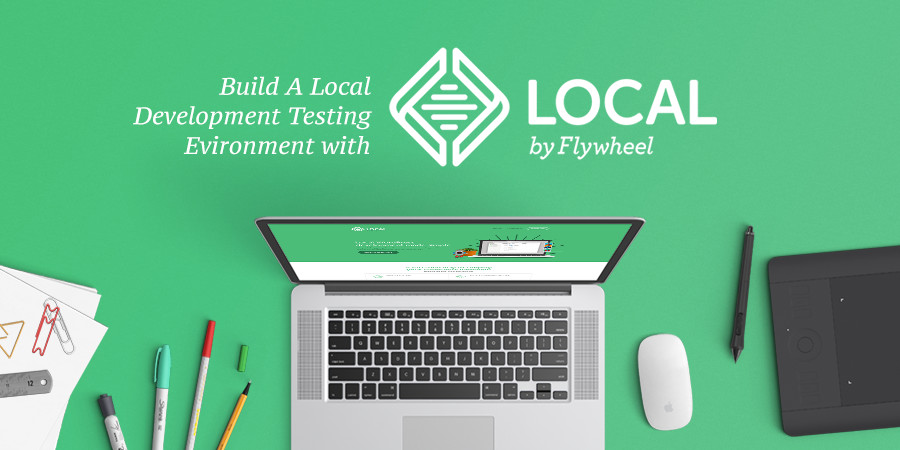
I can’t find any working guide to do it properly. I found (kinda) incomplete article (link below), but not fully working. So I created this article as my own guide/notes.
Read More Install Local by Flywheel in WSL2 – Complete Setup July 2025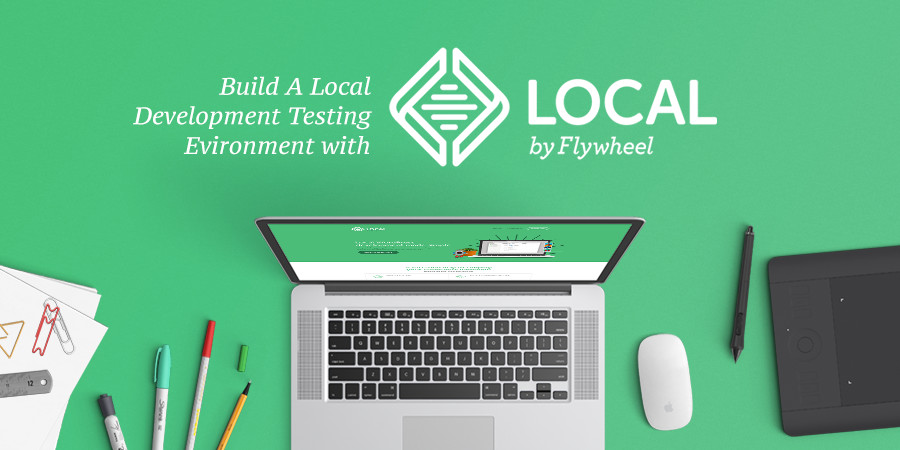
I can’t find any working guide to do it properly. I found (kinda) incomplete article (link below), but not fully working. So I created this article as my own guide/notes.
Read More Install Local by Flywheel in WSL2 – Complete Setup July 2025
I recently need to install Ioncube in a droplet using PHP 7.4 (yup. it’s almost 2025, and it still using PHP 7.x)
I found this docs from runcloud https://runcloud.io/blog/ioncube-loader
But it’s for general/various server. Here’s the command I use to successfully install it for PHP 7.4
It is a bit annoying that chrome don’t have a Clear Redirect Cache functionality.
Read More How To Remove 301 Redirect Cache in Chrome
It’s very simple to disable it, you can simply drop this in your theme functions.php or add it in your plugin.
add_action(
'after_setup_theme',
function() {
add_theme_support( 'editor-font-sizes', [] );
add_filter(
'block_editor_settings_all',
function( $editor_settings, $context ) {
$editor_settings['__experimentalFeatures']['typography']['fontWeight'] = false;
$editor_settings['__experimentalFeatures']['typography']['letterSpacing'] = false;
$editor_settings['__experimentalFeatures']['typography']['textTransform'] = false;
$editor_settings['__experimentalFeatures']['typography']['fontStyle'] = false;
return $editor_settings;
},
10,
2
);
}
);You can simply add this code:
$editor_settings['__experimentalFeatures']['typography']['dropCap'] = false;

I created a YouTube Channel: turtlepod.
My first video is a step by step tutorial to create a gutenberg block (in Indonesian). Let me know what you think.
I use my phone to record, and for the screen-capture, I use my laptop webcam. The application I use is Filmora 9. It’s a pretty decent and affordable app.
It’s relatively easy to create date/time picker in Gutenberg editor. What we need to do is to import and use DateTimePicker component and we can create something like this:

In my previous post I mentioned that the reason why we need to learn to do this is to get all the new features. But what is the new features?
You can read more in my previous post: Custom Field & Meta Box in Gutenberg Editor.
In this short blog post, I want to give a simple example, to transform the field to a full sidebar panel.
Read More Why use React/JS to create a Meta BoxHow to do this in the “new” way?
From this:

To this:

Creating a custom field using a custom meta box is simple and very straightforward.
Basically we create a meta box using meta box API and add it in post meta data using save_post hook.
Here’s the basic code:
// Add field:
add_action( 'add_meta_boxes', function() {
add_meta_box(
'my_meta_box',
'My Meta Box',
function( $post ) {
wp_nonce_field( __FILE__, '_my_data_nonce' );
?>
<p><input type="text" class="large-text" name="my_data" value="<?php echo esc_attr( get_post_meta( $post->ID, '_my_data', true ) ); ?>"></p>
<?php
},
'post',
'side'
);
} );
// Save field.
add_action( 'save_post', function( $post_id ) {
if ( isset( $_POST['my_data'], $_POST['_my_data_nonce'] ) && wp_verify_nonce( $_POST['_my_data_nonce'], __FILE__ ) ) {
update_post_meta( $post_id, '_my_data', sanitize_text_field( $_POST['my_data'] ) );
}
} );But how to do this in the new way?
Read More Custom Field & Meta Box in Gutenberg Editor
Chrome browser updates has become a burden for local development. Not only they decided to disable .dev domain for local development, they also really have specific configuration in SSL Cert to show the site as secure.
In this step by step tutorial I will try to explain the walk-through to create SSL cert locally to be used in XAMPP in Windows.
Read More How to Create Valid SSL in localhost for XAMPP