- Login to Google Apps for Work Admin Panel.
- Go to “Apps” settings: Manage Apps and their settings.
- Select “Google Apps“: Gmail, Calendar, Drive, & more.
- Select “Gmail“.
- Scroll to the bottom and click “Advanced Settings“.
- Uncheck option “Allow per-user outbound gateways” and Save.
- Wait for 1 hour.
- Check (reactivate) “Allow per-user outbound gateways” option and Save.
- Wait for 1 hour.
- Try to set “Send Mail As” feature in your Google Apps Gmail Settings again.
If it’s a success you will see SMPT outgoing setting after you submit the “Send mail as” email address and no longer see “Functionality not Enabled” message.
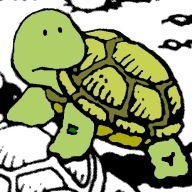
Thank you very much!
It seems Google Apps got rid of “Advanced Settings” and “Allow per-user outbound gateways” altogether… Any hint?
I just check and it’s still there. The settings is still available.
But, if you can always ask support by email/phone.
I did it once for other issue (by phone) and the support is okay.
“Allow per-user outbound gateways” is present in my managed domain settings.
Waiting for 1 hour now 🙂
Thanks!
I’ve been looking for this info all morning. I’ve had this issue for months and finally got tired of having it so I went Googling. 🙂
I’ve been getting this message forrrrr-eeevvveeerrr! –
“You must send through abeautifultaste.com SMTP servers when you send as _____________. However, this functionality is not available for your account. Please contact your domain administrator for more information.”
Now to wait the 1 hour for it to propagate.
Thank you so much! It worked to me
I had the same error message when I tried to use Gmail to “Send As” with an email address hosted at GoDaddy. Here is the step-by-step that worked out for me, plus the screenshots for getting to the “Allow per-user outbound gateways” solution:
https://safehouseweb.com/how-to-allow-per-user-outbound-gateways-in-g-suite/
1. Log in to the G Suite account for your domain name>
2. Select Apps>
3. Select G Suite>
4. Select Settings for Gmail>
5. Select End User Access>
6. Scroll to find “Allow per-user outbound gateways” select it to edit>
7. Check the box for “Allow users to send mail through an external SMTP server when configuring a “from” address hosted outside your email domain” to ON>
8. Select “Save”
Hmmm I went back to uncheck it but the uncheck option is not there.
Any idea on the issue?