
This is Part #1 of Custom Page Builder Tutorials Series.
Read the intro here.
In this post, I will explain:
So, the basic idea is to register “Page Builder” page template, and use it to toggle/switch between Visual Editor and Page Builder when user change the page template.
To follow this tutorial easier, you can download the source code:
Register Page Template From Plugin
To make this plugin not theme dependent, we need to register page template without creating it in theme. It’s actually easy. WP have theme_page_templates filter.
/* Add page templates */
add_filter( 'theme_page_templates', 'fx_pbbase_register_page_template' );
/**
* Register Page Template: Page Builder
* @since 1.0.0
*/
function fx_pbbase_register_page_template( $templates ){
$templates['templates/page-builder.php'] = 'Page Builder';
return $templates;
}Theme can easily add support for the plugin by creating “templates/page-builder.php” file and take control of the page output if needed (e.g hide page title, full width/no sidebar, etc).
Add Page Builder Control/Setting
Instead of using meta box, I’m going to add the “page builder” after/below the Content Editor. In this tutorial, we are going to use placeholder text to display Page Builder Control.
WordPress have edit_form_after_editor hook to add content right after the visual editor.
/* Add page builder form after editor */
add_action( 'edit_form_after_editor', 'fx_pbbase_editor_callback', 10, 2 );
/**
* Page Builder Form Callback
* @since 1.0.0
*/
function fx_pbbase_editor_callback( $post ){
if( 'page' !== $post->post_type ){
return;
}
?>
<div id="fx-page-builder">
<h1>Page Builder Placeholder.</h1>
<p>Lorem ipsum dolor sit amet, consectetur adipiscing elit. Maecenas a tortor quam. Vestibulum aliquet, diam eget dignissim vehicula, sapien sapien tempor velit, a ultrices tellus turpis nec nunc. Duis porta dapibus ligula vel semper.</p>
</div><!-- #fx-page-builder -->
<?php
}As the code above, we only add the Page Builder in “Page” post type.
Here’s the screenshot:

Toggle Between Editor and Page Builder
To do this we need a small JavaScript. We need to enqueue this script in Page Edit Screen:
/* Admin Script */
add_action( 'admin_enqueue_scripts', 'fx_pbbase_admin_scripts' );
/**
* Admin Scripts
* @since 1.0.0
*/
function fx_pbbase_admin_scripts( $hook_suffix ){
global $post_type;
/* In Page Edit Screen */
if( 'page' == $post_type && in_array( $hook_suffix, array( 'post.php', 'post-new.php' ) ) ){
/* Load Editor/Page Builder Toggle Script */
wp_enqueue_script( 'fx-pbbase-admin-editor-toggle', FX_PBBASE_URI . 'assets/admin-editor-toggle.js', array( 'jquery' ), FX_PBBASE_VERSION );
}
}and the jQuery to toggle:
jQuery( document ).ready( function($) {
/* Editor Toggle Function */
function fxPb_Editor_Toggle(){
if( 'templates/page-builder.php' == $( '#page_template' ).val() ){
$( '#postdivrich' ).hide();
$( '#fx-page-builder' ).show();
}
else{
$( '#postdivrich' ).show();
$( '#fx-page-builder' ).hide();
}
}
/* Toggle On Page Load */
fxPb_Editor_Toggle();
/* If user change page template drop down */
$( "#page_template" ).change( function(e) {
fxPb_Editor_Toggle();
});
});So the script above will check the current selected “Page Templates” and it will toggle Content Editor/Page Builder based on user action.
Now we have a working Page Template/Page Builder switcher.

Download Source Code:
In the next tutorial we are going to build the UI and replace placeholder with real page builder UI.
To get updates, follow my twitter @turtlepod.
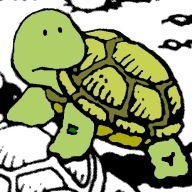
Hey there so this tutorial looks good but to be honest … I really have problems what to put in which file