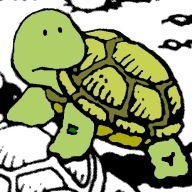O God! sometimes I wish that there had never been a religion, because that which should unite mankind into one common brotherhood has been through all the ages a cause of strife, of discord, and of bloodshed. Members of the same family have persecuted one another because of the different manner in which they worshipped one and the same God. Those who ought to have been bound together by the tenderest love have turned with hatred from one another. Differences of Church, albeit in each the same word, God, is spoken, have built a dividing wall between two throbbing hearts. I often ask myself uneasily: is religion indeed a blessing to mankind? Religion, which is meant to save us from our sins, how many sins are committed in thy name?
— Raden Adjeng Kartini (Letters of a Javanese Princess)
How To Add Background Color (Highlight) Option in WordPress Editor TinyMCE

WordPress Visual Editor only have text color option. But sometimes we need to highlight the text by changing the text background color. TinyMCE (the editor script) actually have this feature, but WordPress hide it to make the visual editor simpler. But if you need this feature, you can activate this feature using very simple code.
Read More How To Add Background Color (Highlight) Option in WordPress Editor TinyMCE
They’re talking about a fantasy,
They’re making up another fantasy,
They’re talking about a fantasy,
They’re making up a story,
So that they can control you and me.
Life is really simple, but we insist on making it complicated.
— Confucius
How to Fix Google Apps “Send mail as” : “Functionality not Enabled”
- Login to Google Apps for Work Admin Panel.
- Go to “Apps” settings: Manage Apps and their settings.
- Select “Google Apps“: Gmail, Calendar, Drive, & more.
- Select “Gmail“.
- Scroll to the bottom and click “Advanced Settings“.
- Uncheck option “Allow per-user outbound gateways” and Save.
- Wait for 1 hour.
- Check (reactivate) “Allow per-user outbound gateways” option and Save.
- Wait for 1 hour.
- Try to set “Send Mail As” feature in your Google Apps Gmail Settings again.
If it’s a success you will see SMPT outgoing setting after you submit the “Send mail as” email address and no longer see “Functionality not Enabled” message.
Kiong hi! Happy New Year.
Goat bless you!
The most expensive backup is the one you never did!
How to Display Multiple Location in One Google Map

This is how I Display Multiple Marker Location in One Google Map. The trick is how to make all marker visible (make the map range/area to fit all marker) using maps “bound“. Read More How to Display Multiple Location in One Google Map
Create WordPress Settings Page With Meta Boxes
In this tutorial I want to explain Step by Step How To Create WordPress Settings/Options Page With Meta Box, like what you see in this screenshot:

WordPress have a decent Settings API and it offer a lot flexibility in design. Several plugins do “wild” things in their Settings Page, However for better user experience it’s best to use seamless design (blended) with other admin UI design.
One of my favorite admin UI element is Meta Box. Not only because meta box have an easy to use Meta Box API (so we can easily create meta boxes), but it also have user preference options where user can reorder (drag-and-drop) the position, toggle open/close meta boxes. and even changing Screen Layout to 1 or 2 column using “Screen Options”.
Benefit in using Meta Box in Settings Page:
- Nice UI : Neatly Group Complex Settings.
- Minimum Design Time : WordPress already have the design.
- Easy to use : because user already familiar with how the panel works.
- Extend-Ability : Other developer can easily extend our plugins and add options with familiar API.
So Let’s Start ! Read More Create WordPress Settings Page With Meta Boxes
Fighting Brute Force Attack in WordPress

Brute Force Attack is a daily problem for WordPress sites. What’s interesting is that you cannot prevent it from happening. It’s unavoidable. You can only make harder for the attacker to attack your sites.
If we use CMS with login feature to manage our content, we cannot remove/disable the login functionality because we need it to get access to manage the site.
You can use the strongest password, two factor authentication, etc. But it will not stop the attack to your site.
Every single login attempt will cost you server resource. You cannot cache this page to reduce the impact because WordPress need to validate each login attempt.
They can try to get access to your site, and fail. But they still can make your server collapse.
( or make you pay a lot of money if you use hosting that calculate price by pageviews )
But, we can try to discourage attacker by blocking IP addresses they use. If you use relatively good hosting, you probably have firewall system installed in your server to log and block attacker. But you can also install security plugin to add another layer of security. Several plugin for WordPress brute force protection:
- Limit Login Attempts : un-maintained plugin, if I’m not mistaken WP Engine auto-activate this plugin for sites hosted there.
- BruteProtect : Use their server to log IP addresses, kinda like Akismet for brute force attack. You need to register to their site to get API key for each of your site. Currently owned by Automattic.
- Login Security Solution : similar with limit login attempt, maintained. And have multi-site support. This is the plugin I’m using.
- And a lot more alternative…
It will reduce their attack, but because they seem to have unlimited number of IP Address, it’s actually (kinda) useless method to try to discourage them.

Quoting from Matt Mullenweg:
Supposedly this botnet has over 90,000 IP addresses, so an IP limiting or login throttling plugin isn’t going to be great (they could try from a different IP a second for 24 hours).
You can also read other sources to understand the scale of the attack:
- WordFench : Large distributed brute force attack underway at 40,000 attacks per minute.
- Sucuri Blog: Understanding Denial of Service and Brute Force Attacks – WordPress, Joomla, Drupal, vBulletin
Every single day in each sites I got hundreds of failed login attempt. Probably tens of thousands if it’s not protected by firewall and security plugins. It happen in every single site. Not even one site is free from brute force attack.
Several days ago, I ask for advice at Theme Hyrid Forum (private forum replies). I got several response. And from their response I create a custom solution for my sites and my clients sites.
I tested it in 10 different sites for 24 hours, the result is amazing. I got almost zero login attempt.
Even though it’s still premature to say that this solution is working. In this post I would like to share the custom solution I build to solve this problem. Read More Fighting Brute Force Attack in WordPress