
Around a month ago, I decided to buy a cheap Windows tablet from eBay, HP Stream 7. This model is not available here in Indonesia. Here are several things I wish I knew about this tablet before buying it.
How much it really cost?
Well, if you are in America, you can buy it for $80 at Microsoft Store. But they can’t ship it here so I purchased it from eBay:
$100 – Normal price
$30 – Shipping (it took around 1 month to get here using USPS)
$10 – Tax, administration, etc
So in total around $140 (almost twice the price)
I also bought 32 GB MicroSD Card ($15), so I spent around $155 for this device.
Is it sucks?
Yes, kinda. But is it worth the money? (probably not)
How much it worth?
It’s using (almost) full version of Windows 8.1 that alone cost around $120 and free upgrade to Win 10 (next month, when it available). So you can use it to test Windows 10 before upgrading your computer. 1 year of Office 365 + 1TB Onedrive subscription, $70 value. So if you want to buy Office 365 or 1TB OneDrive Cloud storage, buy this device.
What’s good about this device?
the screen is awesome. 1280x800px IPS display in 7 inch screen. You can play 720px video (i think you can also play 1080px video). Streaming from YouTube at 720px is smooth and enjoyable experience.
The screen is also very bright. I only set the brightness level around 20% (indoor).
What is bad about it?
The speaker is really bad. The sound is a little tiny, but still useable. But it really sound dull. And you can’t use headphone/speaker to make it better, because there’s a buzzing sound bug. So, this audio problem is pretty much unfix-able (except you want to use bluetooth headset/speaker)
a tablet that cannot replace your tablet
Media consumption?
It’s better to buy Android device for media consumption (browsing, video, music, ebook). IE is useable, but any other browser in Android can do better. Sound quality make it useless to play music.
How it feel?
it feels cheap. And very heavy for a 7 inch tablet, and weirdly, it’s doesn’t feel sturdy. The material feel rubbery, kinda sticky, Even in the touch screen. This make it a real finger-print-magnet (and dust magnet). Your finger won’t slide easily in this screen, and it make drag-and-drop operation not very smooth. I probably need to buy screen protector too.
Can XAMPP run on this?
Yes. Also other windows web dev app such as Chrome, Firefox, Tortoise GIT, Tortoise SVN, Notepad++, etc. It amazingly working well with only 1GB of RAM. It’s not going to be as quick, and a little sluggish, but it runs well.
Can you do Web Dev on this device?
No. Not really. All the app works well. but not really meant for touch screen. It really hard to do anything. For example in Notepad++, Firefox (or any other app) you can’t long-press to select a text and move the caret to expand your text selection, because these apps is designed for mouse click and not for touch screen. And this alone will make this device frustrating to use, even for a basic copy-paste operation. With the exception of Internet Explorer.
Micro SD Card?
You can use up to 128GB MicroSD card. With some note:
- No Recycle Bin for it, if you accidentally delete a file (most likely because of small right-click menu) it will be deleted permanently.
- Tortoise SVN/GIT won’t display the sync icon if you put repo there, so you need to symlink a folder in your main drive to a folder in your MicroSD, and browse it from your drive to view the icons. I use Symlinker using directory junction link type.
- You can symlink your XAMPP htdocs folder to your SD card too.
- And also move your OneDrive folder to your MicroSD card.
The best appication for this device?
Definitely, Internet Explorer (IE 11):
- It is faster than other browser, maybe because it
- Uses (a lot) less ram compared to Firefox and Chrome.
- Copy-paste operation works well.
- WordPress admin detect it as touch device, so you can navigate better in WP admin. Other browser detected as desktop browser.
- But keep in mind, there’s no option to use Google as browser search engine. I guess that’s why they call it Windows 8.1 with Bing (they need to rename it to Windows 8.1 without Google).
E-mail App?
Microsoft got “Mail, Contact, and Calendar” app. but it sucks (i decided to uninstall it). GMail app in Android is 100x better, but it’s not available in Microsoft App Store. So it’s best to just use browser to open email.
App Store?
Useless. No useable productivity app. Not even one Google App Such as GMail and Google Keep. I think there’s a big war between Google and Microsoft. IE don’t even have the option to use Google as the browser search engine. So to search via Google in IE, you need to open Google website and type your search query there. (It’s ridiculous because you can change browser search engine to Yahoo, Amazon, and a dozen other search engines).
Office Application?
I don’t use it yet. I did test One Note, and it’s bad.
Game?
Sorry, not a gamer.
Photoshop?
I installed Photoshop CS2, and it’s working well (although not useable in tiny screen size).
Browser Resolution?
the device use 1280x800px, but the display is set to 125% by default. so you’ll get around 1024px screen width (1024 x 125% = 1280). You can set it to 100%, but everything will be too tiny to click.
The display also preset in 125% zoom level. You can’t choose each element font size. But even in 125% display size, it’s still too tiny to click. You can change it to something like 160% zoom level to make the overall UI in Windows useable, but firefox (my main browser) will display 800px wide in landscape mode (800 x 160% = 1280). and Firefox don’t have settings for global zoom level (use the zoom level set in the OS). Luckily, IE have this setting. So I can use 160% zoom level in Windows Display, and set IE to use 125% zoom level (1024px).
Application UX?
Very bad, all control/app menu is very hard to click. Right click menu to do almost anything related to Tortoise SVN and GIT is very hard to use. Even the bookmark link in browser (including IE) is almost impossible to click. I’d say, if you need Windows tablet, buy the one with at least 10 inch display don’t buy it, buy a laptop (or at least 2-in-1 device, with keyboard, and trackpad/mouse).
You can set the zoom level of the display to higher percentage, maybe 160%. But some Windows app use fixed pixels size, and often it will make it weird, uneven in size, or pixelated UI in some apps.
Battery?
It only have 3000mah battery (even though it’s as heavy as brick). So it’s pretty bad. I only got 4.5 hours with 20% battery left for basic usage:
– 90min video playback
– browse internet
– installing apps, etc.
If you drain the battery to 0%, Your bios will reset (or at least you need to re-set the clock). It didn’t have a dedicated bios battery. So don’t ever drain the battery to 0%. If you click the power button it will put the device to sleep. On sleep mode (standby), in my 6 hour test it drain the battery around 10%. So, it probably have 48 hour standby time (of doing nothing). In comparison, any android device can last more than that.
UPDATE (30 Jan 2015):
Apparently, the problem with HP Stream 7 battery drain on sleep-mode is because of audio driver issue. The battery will not drain if we mute the device before “sleep”.
I doubt HP will release a fix for this, since it’s already more than a year after launch.
Sleep/Standby Mode?
You can’t download, you can’t FTP, you can’t do anything. Once the device is off (when you click power button). Nothing works, but it will drain the battery. (I think it throttle down/limit internet connection to minimum after few minutes to save battery life).
That means, you can’t download (or FTP or unzip large file or anything at all) and then turn the screen off and hope your download will be completed when you turn on the screen an hour later. The power button is the sleep button, not to turn off the screen/monitor. So it’s best to just shut down the device when not in use, because the boot time is great.
Playing Music?
the only app I tested that works when you turn the device off (sleep) is the “Music” app. So you can play MP3 if needed. It can’t play video, btw.
Boot time?
Around 15-30 second. which is very good. But I would trade it anytime with another button to turn off the screen without putting the device to sleep.
Multitasking?
Very bad. It only got 1GB of RAM. 2-5 browser tab with xampp and notepad++ running is working fine, but more than that will cripple the device. And you can’t really navigate between tab easily anyway (the browser tab is too tiny to click). So if you need a windows device buy with at least 2GB of RAM.
Charging?
I can’t use the charger, because we use different power jack here. But I can use other micro-usb charger. It took around 2.5 – 3 hours to fully charge the device. Not bad.
The problem is that there’s no LED indicator. To know if it’s charging or full or whatever we need to open/wake up the tablet (sucks).
Keyboard?
The soft-keyboard is not bad. full keyboard layout is also available with almost full button CTRL, ALT, F1-12, SHIFT, and ARROWS, etc. That means, we can use SHIFT+ENTER to create line breaks in WordPress Editor.
Touch Gesture?
I really like the slide top-to-bottom to close the mobile app. and slide from right border to open charm bar. But i prefer “X” button to close it and other button to open charm bar. I can’t imagine using this gesture with a mouse/trackpad.
OneDrive?
Not very good. In Windows 7, the app works similar to Dropbox, but for whatever reason, it never sync correctly. In Windows 8.1 you can’t share a file without going to OneDrive website to get the link. And it won’t sync when the tablet is on sleep mode. The website UI is great, btw. uploading large/tons of files works very well. On desktop it’s probably better than Dropbox website, but the site is not responsive, so it’s kinda useless in mobile browser. And you cannot uninstall or even disable OneDrive in Windows 8.1 (it’s integrated with the operating system).
Final conclusion?
Windows 8.1 is definitely the worst of both world (desktop and tablet). Using it with mouse is awkward. Using it with touch screen is awkward too.
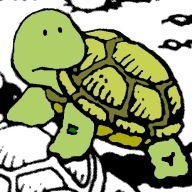
I agreed.
A piece of junk.
I should have waited for the reviews.
MSFT should recall and refund.
I imagine your hardware, piece of junk