
I finally updated my phone to Lollipop. I’ve waited forever to get Lollipop update on my Asus Zenfone 5. So, last week I decided to update it myself.
Asus Zenfone 5 is a flagship phone from Asus. When I purchased it on Sept 2014, It came with Android Jelly Bean (4.3) and few months later KitKat update pop on my phone.
Of course, I updated it right away. But, little did I know that it was a very bad decision. I definitely think that they will update it to lollipop. I also own an Asus tablet phone, and it got lollipop update couple month after it release.
But that update never came to my phone. They even release tons of new phones in Zenfone lineup with Lollipop, and discontinued Zenfone 5 model.
Asus keep canceling the release date for lollipop, saying that Google rejected their build (? – can’t remember where I read it) But some speculate it’s a marketing trick to push their pricier new lineup and “kill” the cheaper older model.
Why KitKat Sucks?
It’s simple. External apps cannot write on MicroSD card. What the hell did Google Android team thinking? Android didn’t even have build in file manager.
Luckly Zenfone have it (developed by Asus along with other enhancement). So it’s not a total garbage. Asus file manager is fine but lack of crucial features I often use. FYI: My preferred file manager for Android is ES File Explorer.
How to Update Zenfone 5 to Lollipop
It’s actually very simple. Follow this step by step:
NOTE: This tutorial is WITHOUT ANY WARRANTY; without even the implied warranty of MERCHANTABILITY or FITNESS FOR A PARTICULAR PURPOSE. Use it at your own RISK.
#1. Check your build version
Go to “Settings > About > Software Information” and check the build number. If you updated your Zenfone to KitKat and never miss an update, you should see long code with something like WW.2.22.40.54.
If you use previous version (Jelly Bean). It’s best to update it first to KitKat. Build number WW.2.22.40.53 is also file to update to Lollipop.
#2. Download the Lollipop package for Zenfone
You can download it here:
http://dlcdnet.asus.com/pub/ASUS/ZenFone/UL-ASUS_T00F-WW-3.23.40.52-user.zip
The above link is no longer works. here’s the updated link:
https://www.asus.com/support/Download/39/1/0/2/96nqlxHp1VKV4Rdz/32/
thanks to Junjun for sharing the link via comment
The file size is 700mb.
So, this Zenfone 5 Lollipop package update is actually from Asus, I wonder why they didn’t push the update to user.
You need to download it using your phone default downloader/browser.
#3. Install the package
After you download the file put it in the “root folder” of your phone internal storage (move it from “Downloads” folder to a directory above it).
And then restart your Zenfone 5. After restart, you should get the upgrade notification (little triangle) in your status bar.
Just update it like regular updates, and wait until it’s done installing Lollipop and updating your apps.
#4. Install another update
After the update completed, go to “Settings > About > System Update” and click “Check Updates” again. You should get another update (smaller at around 70-80mb). I believe this update is for all Lollipop.
#5. That’s it.
I’ve used this update for a week and I don’t notice any problem.
Why You Need to Update to Lollipop ?
Apps can write/manage your external storage.
It got better/more advance file/folder permission system. And it allow apps to manage and modify folders in external drive. this means your large 32GB MicroSD card is finally useful.
You can move your games to your MicroSD Card and it will work fine. You can use any file manager you choose. You can use any camera apps to prettify your selfie and allow that app to save your photos to MicroSD card, etc.
WebView module as separate Apps/Library
FYI: WebView is a library in Android to render web pages.
Starting from Lollipop, Google separate WebView Module as an App and no longer include it in the Operating System. That means we can get rapid update of web page engine from Google App Store instead of waiting for the provider to push the update along with the operating system (which they probably will never do).
Source: Asus ZenTalk Forum.
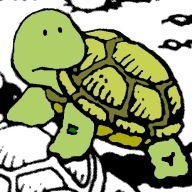
I tried opening the link but it says ‘an error occured while processing your request’. What should I do? Is there a way to solve this? I’ve been trying to update my Zenfone 5 to Lollipop the whole night, please help.
you are right. I think asus might already delete that file.
I’m sorry I don’t have a copy.
maybe you can ask help from this thread:
http://www.asus.com/zentalk/forum.php?mod=viewthread&tid=11408
same here bro
Same like the 2 ppl above
The link doesn’t work anymore! Where can I get it ?!
I have downloaded the package manually from my pc. How can I install it now ? no notification is showing , i have tried restarting my phone
Sir can you send the file via gmail my gmail is
[email protected]
Just copy it and paste it to ua phones internal storage
When I clicked the link, it did not go through the process of dowloading the file. My browser showed “an error occured while processing your request”.
Please advise.
Thanks!
Sorry, I think Asus already delete the update file.
Can you please send copy of the file via gmail? Please
[email protected]
thanks..
Can someone please send copy of the file via gmail? Please 🙁
[email protected]
The link is not open
Plese help
Can you give me the zip file by
Gmail
[email protected]
Help me , send the copy to my email [email protected] please
My phone build number is ZenFone 5 TOOJ_ww_ 2.22.40.54 means??
And m unable to find any updates
Please sent me the zip file, please
Why if i download with uc browser or etc?
https://www.asus.com/support/Download/39/1/0/2/96nqlxHp1VKV4Rdz/32/ update link for ASUS ZENFONE 5 Lollipop
Thank you Junjun!
Whick file i have to download? It have a list down 120 files
What version sir? There ain’t no WW-3.23.40.52 there.
Can’t Work
What if my phone is not rooted i can still upgrade it to lollipop?
Help me , send the copy to my email [email protected]
Help me too. Send copy email to azlan. [email protected]
Help me, send me copy to my e-mail
[email protected]
For those who are looking for the proper update, please do refer to this page:
https://www.asus.com/sg/Phone/ZenFone_5_A500CG/HelpDesk_BIOS/
Make sure to double-check if the SKU that you’re downloading matches on your phone (ie: WW -> WW / TW -> TW / CN -> CN)
But its kitkat version.
Not working asus already remove the link
Help me, send me copy to my e-mail
Pls send the update file T-T
[email protected]
https://www.asus.com/in/Phone/ZenFone-A501CG/HelpDesk_Download/
Is it for Zenfone 5 t00j?
What is the free space available after 5.0 update
Can i have also the firmware needed to upgrade to lollipop…
Plz send to my email: [email protected]
Tnx in advance
For all those looking for lollipop update. http://dlcdnet.asus.com/pub/ASUS/ZenFone/A500CG/UL-ASUS_T00F-WW-3.23.40.60-user.zip
Found the link in zentalk.
Thanks but the link is not working.
Could not successfully complete the process because the file is missing. But I burst into laughter seeing that headline Why Kitkat sucks? Still Laughing.
Love from India.
nice information thanks for sharing us
Thanks for sharing the information. It may really help beginners. Keep sharing and help to improve the knowledge.